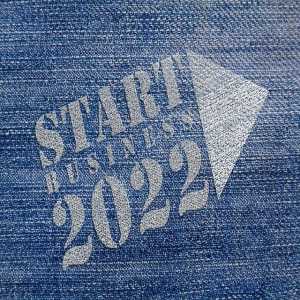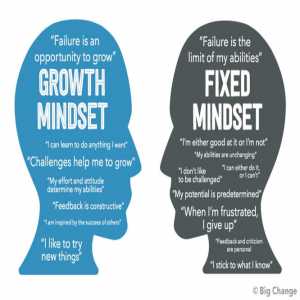How To Create Your YouTube Channel

YouTube has become the number one place where people can find free videos. So if you intend to communicate with the YouTube audience, then you have to create your own YouTube channel.
You can now understand why many content creators and corporations have turned to YouTube channels. You can design one for yourself as well as for your business.
Who do you intend to target as your audience?
It is best to find out those that you intend to target with your videos. Do your target market customers watch videos? Do they watch videos on YouTube or anywhere else?

You have the option of using YouTube as a social network or merely as a place to host your films, which you can then embed on your website or distribute through other channels.
Steps to Easily Create Your YouTube Channel
Before you can create your channel on YouTube, you must have a Google account. So if by now you don’t have a Google account then you can create an account right away.
Here is an overview of the steps to create your YouTube channel.
- I assume you now have a Google account.
- Visit YouTube's website click on sign in to start your channel creation process.
- You can then check the upper-right corner and select your profile.
- Then click on the “Settings” button.
- Then choose to add or manage your channel(s).
- Select the “Create a channel” link.
- Then type the name for your channel
- Finally, click on Create.
- Then type in your phone number, in the box provided. This will help Google to verify your account. You can either select SMS or Voice call, then select the “Continue” button.
- A code will be sent to the number you entered, add the verification code in the box provided and click Continue to set up your YouTube channel.
Ok, enough of the summary, let us hit the details to creating your YouTube channel.
#1. Sign in to a Google account
A Google account is required before you can start using YouTube. It's now possible to either register a new YouTube business channel account or use an existing personal account.
Using a different login means you don't have to be concerned about security risks with your personal Gmail account. In the end, the decision is yours. Creating a Google account does not need you to use the name of your company.
You have the choice of using a company name or your own on YouTube, which we'll go over in more detail momentarily.
#2. Set up your business channel’s name
Visit YouTube's home page with your Google account. Then start customizing your channel. To do that, click on the avatar icon at the upper-right corner of the screen. Then Select "My channel" from the menu that will appear.
When you have followed the steps above, you will then be presented with a screen that requests you to enter your first and last name.
As previously mentioned, YouTube allows you to name your channel after a company or a product. Instead of using your YouTube channel to promote your personal brand, use it to promote your business as a whole by setting it up as a dedicated brand account.
When you click "Use a business or other name," you'll be sent to a screen where you can input the name of your company. Your YouTube brand account will be known by the name you select.
#3. Enter the details of your YouTube account
This part is very important to businesses that are focused on branding.
Go to "Customize Channel" and click on it.
The following screen will show up, and it will provide you hints on what your channel is missing to look more complete.
#4. Set up a well-fitted channel icon and artwork
Icons and artwork are a necessary part of publishing on YouTube. It will help your viewers to easily connect with your brand.
The expected dimensions for your YouTube channel’s images include the following:
- The channel icon should be 800×800 pixels, although it will display as 98×98 pixels
- Your channel banner image should be 2560×1440 pixels, but the best fit for mobile as well as the web is 1,546 x 423 pixels.
It is necessary to use high-resolution photographs instead of pictures that may be deformed or cut off due to the size of these measurements.
This is where tools like Canva come in handy because they allow you to create stunning photos for your YouTube channel in a matter of minutes using ready-made templates.
#5. Fill out your channel description
While it's easy to ignore, the "About" portion of your profile is a critical part of learning how to build a YouTube channel that generates long-term leads and subscribers.
Not only is this an area where you may leave a personal impact on your viewers, but it can also direct them to your social media profiles or homepage.
You can get away with just writing a short mission statement or welcome greeting. Include a few links or a call to action if you'd like. Ensure you Don't forget to provide a business email as an additional point of contact for your audience.
In addition, you also need to add links to your homepage, social networks, and anywhere else you want your YouTube traffic to go is what this means. By including these links, you boost your visitors' likelihood of becoming long-term customers.
#6. Set up featured channels and activity
In order to demonstrate your involvement in the community, you should do things like subscribe to other people's channels, like their videos, and let your audience know you're active in your field.
Showing your fellow YouTubers some love by highlighting featured channels and "liked" videos is an understated way to do it.
Author Bio
Contributor comprises full-time and freelance writers that form an integral part of the Editorial team of Hubslides working on different stages of content writing and publishing with overall goals of enriching the readers' knowledge through research and publishing of quality content.
Article Comments
No Comments!
At present there are zero comments on this article.
Why not be the first to make a comment?
Similar Articles
Sponsor
Search Articles
Experts Column
Latest Articles
Featured Articles
Most Popular Articles