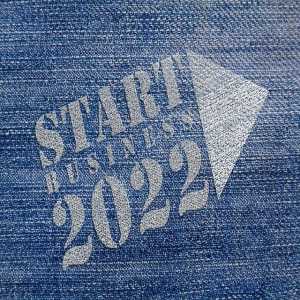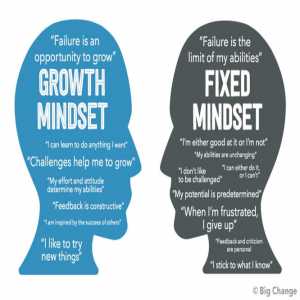How To Choose The Right Fonts For Your Presentation
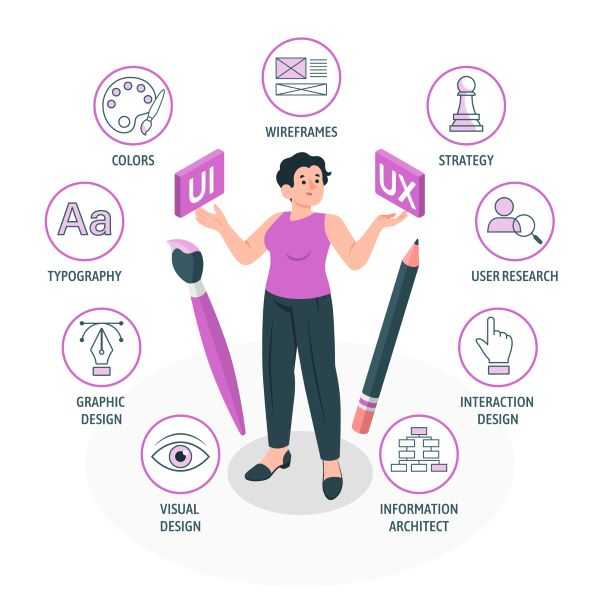
Crafting compelling presentations requires more than just captivating content. The right fonts can elevate your message, making it more impactful and memorable.
Typography plays a crucial role in visual storytelling, helping to establish clarity, reinforce brand identity, and create an emotional connection with your audience.
This article explores the key principles of font selection, ensuring your presentations stand out for all the right reasons.
Font Selection: A Crucial Element
1. Clarity & Readability
The primary purpose of text in a presentation is to communicate information clearly and effectively. A well-chosen font enhances readability, ensuring that your audience can effortlessly absorb key points without straining their eyes. Fonts should be legible from a distance, whether the presentation is viewed on a large screen or a smaller device.
2. Brand Identity
Fonts reflect your brand’s personality and values. Selecting fonts that align with your company’s branding creates a cohesive and professional visual identity. Whether you aim for a corporate, modern, or artistic look, typography should complement your overall brand aesthetic.
3. Emotional Connection
Typography has the power to evoke emotions. The font you choose should align with the tone of your message, reinforcing the feelings you want to convey. For example, a script font can add elegance and warmth, while a bold sans-serif font can project confidence and modernity.

Understanding Font Families & Classifications
Different font families serve different purposes. Understanding their characteristics can help you make informed choices.
1. Serif Fonts
Serif fonts have small decorative strokes (serifs) at the ends of letters, providing a classic, traditional, and formal feel. They are often used for printed materials but can work well for presentations with a sophisticated tone. Examples include:
- Times New Roman
- Garamond
- Georgia
2. Sans-Serif Fonts
Sans-serif fonts lack decorative strokes, offering a clean, modern, and straightforward aesthetic. They are ideal for digital presentations because of their high readability. Examples include:
- Arial
- Helvetica
- Calibri
3. Script Fonts
Script fonts mimic handwriting and add a sense of elegance, creativity, and personalization. However, they should be used sparingly as they can be difficult to read in long passages. Examples include:
- Brush Script
- Lucida Handwriting
- Dancing Script
4. Display Fonts
Display fonts are highly stylized and visually striking, making them suitable for headlines or branding elements rather than body text. Examples include:
- Impact
- Bebas Neue
- Lobster
Fonts that Reflect Your Brand & Message
Your font choice should align with your presentation’s tone and audience expectations.
1. Corporate & Professional Presentations
For formal settings such as business meetings, financial reports, and corporate pitches, serif fonts like Times New Roman or Garamond convey professionalism and credibility.
2. Modern & Creative Presentations
If you’re aiming for a fresh and innovative look, sans-serif fonts like Helvetica or Montserrat create a sleek and contemporary feel.
3. Casual & Friendly Presentations
For informal presentations, playful fonts like Comic Sans or Chalkboard can create an approachable and relaxed vibe. However, they should be used cautiously to maintain credibility.
4. Elegant & Sophisticated Presentations
If elegance is your goal, script fonts such as Brush Script or Lucida Handwriting add sophistication but should be reserved for headlines and accents.

Pairing Fonts for Visual Harmony
Combining fonts strategically can enhance readability and aesthetics.
1. Contrast & Balance
Using contrasting fonts adds visual interest and establishes a hierarchy. A common approach is pairing a serif font with a sans-serif font, creating a balanced yet engaging look.
2. Harmony & Consistency
Choose fonts with similar attributes in terms of weight, spacing, and overall tone to maintain a cohesive design. Avoid using too many different fonts, as it can make the presentation look cluttered.
3. Readability & Legibility
Ensure that any font pairings are easy to read, especially in different text sizes. Avoid decorative or overly elaborate fonts for body text.
Ensuring Readability Across Devices
Presentations are often viewed on multiple devices, from projectors to mobile screens. To ensure consistency and readability:
1. Responsive Design
Select fonts that render well on different screen sizes and resolutions. Sans-serif fonts generally work best for digital viewing.
2. Font Weights
Use appropriate font weights (light, regular, bold) to enhance visibility. Lighter weights may be difficult to read on some screens.
3. Line Spacing & Margins
Proper line spacing and ample margins improve text legibility and prevent clutter. Aim for a comfortable reading experience with well-structured text blocks.

Using Font Size & Weight Effectively
Font size and weight influence the visual hierarchy and readability of your presentation.
1. Headline Fonts
Headings and titles should be large and bold to capture attention. A font size of at least 32pt is recommended for titles.
2. Body Text
Body text should be easily readable, ideally between 18pt and 24pt. Avoid using overly light or thin fonts for body content.
3. Visual Hierarchy
Use variations in font size and weight to establish a clear reading order. Larger and bolder fonts should highlight key points, while smaller fonts can be used for supporting details.
Tips for Font Embedding & File Optimization
To ensure your fonts display correctly across different devices and software, consider these best practices:
1. Font Embedding
Embedding fonts within your presentation file ensures that your selected fonts display correctly, even if the device does not have them installed.
2. File Compression
Large fonts and images can increase file size. Compressing images and using web-friendly fonts can help keep your presentation lightweight and optimized.
3. Universal Font Selection
Stick to widely available fonts to avoid compatibility issues. Standard fonts like Arial, Calibri, and Times New Roman are universally supported.
The right fonts reinforce your message, enhance your brand’s identity, and ensure that your audience remains engaged. Whether you aim for professionalism, creativity, or elegance, making informed font choices will set your presentations apart and leave a lasting impact.
Author Bio
Writer comprises full-time and freelance writers that form an integral part of the Editorial team of Hubslides working on different stages of content writing and publishing with overall goals of enriching the readers' knowledge through research and publishing of quality content.
Article Comments
No Comments!
At present there are zero comments on this article.
Why not be the first to make a comment?
Similar Articles
Sponsor
Search Articles
Experts Column
Latest Articles
Featured Articles
Most Popular Articles