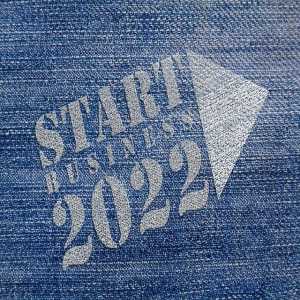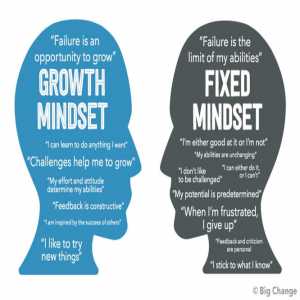How To Make YouTube Channels

YouTube is the number one video-sharing network own by the search engine giant. YouTube practically boasts of over one billion users of its video platform.
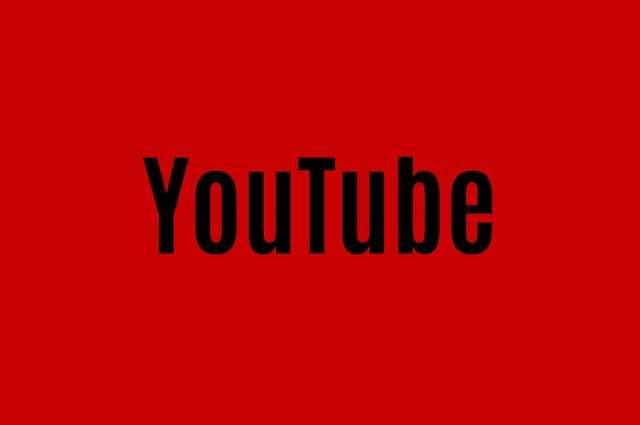
It is readily available on all platforms. You can get it on a PC, Smart Phones, and Tablet, etc. when you want to view any video, you may likely get that video on YouTube.
What is a YouTube channel?
A YouTube channel is can be likened to your own space on the YouTube network. This is where you upload and share your videos.
How to Create a YouTube Channel
Businesses that are serious about growth are expected to have created and managed a YouTube channel. How then do you go about the creation of a YouTube channel?
The following are the necessary and easy steps for you to create a working YouTube channel.
Step #1. Open a Google Gmail Account.
You need to open a Google account or email if you are going to set up a YouTube channel because it makes the process easy and straightforward. If you already have one then it is easy to get started with opening your YouTube channel.
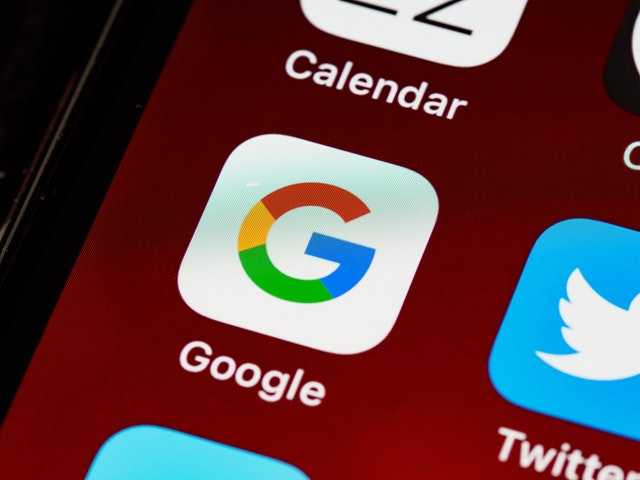
After you have gotten a Google or Gmail account, you can now visit youtube.com and click the "Sign In" button located in the upper right-hand corner. You will be shown the tab where to sign-in on the page. Now, enter the registered and active email address and password and sign in.
In case you have two or more Google accounts, ensure you select the actual account you intend to use with the YouTube channel.
Step #2. Create your YouTube channel using the Google account.
After you have signed in, you can now start the creation of your YouTube channel.
At the very top right-hand corner of the page, click on the user icon, and a drop-down menu will pop up, then select the setting tab.
Then, you are to select and click on the "Create a new channel" found under "Your Channel."
Now, it is time to create a Brand Account for your channel. You can choose any name that you feel will represent what you intend to do with the channel.
Immediately you enter your chosen brand name, you will be prompt to go through a short verification of your account. You can choose how you prefer to verify your account. The two options are through text message or a voice call. Usually, a code will be sent to your phone for verification.
When you have received the code, kindly enter it from the option of verification you have chosen.
As soon as your Brand Account is verified, you will be redirected to your channel's dashboard.
This is where you can make a lot of changes to your channel's appearance.
Step #3. Customize and set up your Channel Page.
To customize your channel page, go to the channel dashboard of your Brand Account select the "Customize channel."
It will open up your channel’s customization page.
Here you will see some features like "Layout," "Branding," and "Basic info." These tabs will help you customize and optimize your Brand Account or channel for viewers to easily find it.
Step #4. Input the basic information to your channel for discoverability.
You can start the customization by clicking "Basic info."
Then enter the basic information about the channel you have created. You are expected to fill things like:
- The basic language of your videos as Google also supports several other languages.
- The basic description of your YouTube channel. This will help viewers to discover your channel when they enter search terms that describe the videos they're looking for.
Please note that these keywords may include what your channel is about, the aim of the channel, the audience, and more.
If you have a website that you will want to link to your YouTube channel, then, you can add the links to your website at this stage. The links will help your viewers to get more information about your channel and what you are doing.
Step #5. Upload unique branding elements to your channel.
For a better view by your audience, you need to customize your channel so that it will stand out from others channels.
Below the "Branding" tab, you can add:
- Profile Image :
Your profile photo will give your viewers the ability to identify your videos. The recommended dimension of your profile image by YouTube should be at least 98 x 98 pixels.
- Channel’s Banner Picture”
Your channel’s banner picture or image is always displayed at the top of your channel page. You should take advantage of this space to show your viewers what you stand for.
The recommended dimension of your banner image by YouTube is that it should be at least 2048 x 1152px.
- Channel’s Video Watermark:
At the base right-side of the video you post, you will find the video watermark. It is best to select a logo image that best represents you at a dimension of 150 x 150 PX.
Step #6. Make more changes to your advanced layout.
In addition, you can add some level of customization to your channel. You can decide to add certain details about the way your content is presented on your channel's page.
To do this, just click on the "Layout" tab.
You will be able to:
- Display a video spotlight on your channel.
- Include featured sections on your channel page.
Step #7. Add the first video to your channel and optimize them for search.
To add your videos to your YouTube channel,
Click on the "Create" tab at the top-right side and follow the step-by-step instructions.
Ensuring your videos are Optimized on your channel for discoverability is just the starting point. When you have added videos, you need to optimize them for easy search. This will help users find your videos.
Now you can go on and start your own YouTube channel.
Author Bio
Contributor comprises full-time and freelance writers that form an integral part of the Editorial team of Hubslides working on different stages of content writing and publishing with overall goals of enriching the readers' knowledge through research and publishing of quality content.
Article Comments
No Comments!
At present there are zero comments on this article.
Why not be the first to make a comment?
Similar Articles
Sponsor
Search Articles
Experts Column
Latest Articles
Featured Articles
Most Popular Articles