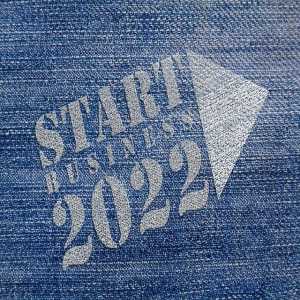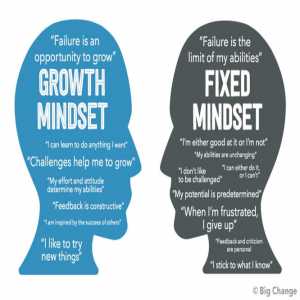5 Tips For Successful Video Conferencing

While remote work is nothing new, the world's current situation has forced entire teams to quickly get comfortable with remote management and the use of remote business tools.
What is Video Conferencing?
A live video-based conference between two or more people in different locations using video-enabled devices is known as video conferencing.

By transmitting audio, video, text, and presentations in real-time over the internet, video conferencing allows many people to meet and communicate face to face over long distances.
Video conferencing software has a proven place in modern workplaces, but it has recently evolved to be one of the key ways workers connect and collaborate.
When it comes to video conferencing, though, not everyone is completely relaxed.
List of Video Conferencing Apps
With built-in features including chat, screen sharing, and recording, video conferencing software allows for online collaboration for audio meetings, video meetings, and seminars.
These applications are used to facilitate long-distance or international contact, collaborate more effectively, and save money on travel.
Below are some top video conferencing software
- Google meet
- Zoom Video Communication
- Cisco Webex
- BlueJeans
- Skype
In this post, we will go through five best practices for video conferences to help you conduct meetings that will allow your teams to remain efficient and relaxed.
Guidelines for Video Conferencing
Below are some guidelines to follow while video conferencing:
1. Test facilities before meetings begin
No matter what kind of video conferencing device or video conferencing setup you're using, there's nothing worse than losing the first five minutes of a meeting or even having to cancel the meeting entirely, because of equipment problems.
As a common practice, you can regularly ensure that your software is up-to-date and send reminders to your team.
Here are a few tips to ensure the smooth running of your video conference tools:
- Conduct a test run. Do a test run of one or two meeting participants at least 10 minutes before the meeting starts.
- Check that your screen sharing program works so that within the community you can exchange content, and that audio and video links are running smoothly.
- Make use of headphones. Set up and use headphones with a built-in microphone to help reduce background noise, if you have the choice.
- Have a policy that is silent. Feedback and disruption can a lot of distraction in a video conference room, so let attendees know when they should mute and unmute.
- Have a Plan B. Finally, if your first-choice solution is not working, always have a backup video conferencing option. In the case of equipment, there are several free video conferencing and online conferencing resources that you can rely on as a replacement.

2. Agenda Setting
You should always set an agenda if your video conference should last 15 minutes or three hours. This helps to set expectations for the meeting and provide a framework for the meeting, particularly if most of the participants work remotely.
Here's how a fixed agenda can be used to help structure video conference meetings:
For each agenda item, allocate time. Not only does the setting of time to address and give participants an opportunity to see what the meeting's goals are, but it also helps to provide the meeting with more structure.
Try to be strict with the times you have scheduled, and if further discussion is necessary, take it offline with the appropriate individuals, schedule a follow-up meeting, or set it for the next meeting as an agenda item.
Distribute the agenda ahead of each meeting to all members. This gives participants time to prepare for any questions they may have and think about them.

3. Suitable backdrop
Choose plain backgrounds to sit in front of, with minimal distractions in sight, where possible.
Plus, try to minimize overhead lighting, and let others know you're going to engage in a video conference call at your home.
While an adequate video context helps limit distractions from video conferences, bear in mind that many have been thrown into work-at-home circumstances for which they were not prepared in the current global situation.
4. Agreeing on a policy camera-on
Forget unflattering camera angles, your video meetings will suffer if you do not enforce a "camera-on" condition as a rule.
Being able to see colleagues helps bridge the physical void for remote employees that exists.
The camera is much more powerful than a static profile picture, a visual aid that lets workers get to know their peers.
Participants should interact more in the conference and when all cameras are on, do not multitask.
By scrolling through Instagram or making breakfast in full view of their colleagues will distract others
A camera also supports contact by offering nonverbal signs.
They will help everyone understand each other better and feel more connected, whether they be nods of approval, expressions of uncertainty, or signs that someone needs to interject.

5. Minimize interruptions
When teams have a standard on how people can signal their wish to talk, video conference meetings run well. We raised our hands to respectfully indicate that we wanted to answer a question or add more to the conversation, thinking back to elementary school.
Without agreed-upon etiquette, when they need to raise a point, participants may feel excluded, get talked about, or feel uncomfortable.
Video Conferencing etiquette
A lack of consistent procedures can lead to disturbances in the flow of meetings and their consistency.
Make use of the video conference solutions features to make everyone feel engaged and noticed.
Many software tools provide instant and group messaging capabilities, so that without interrupting, those who want to raise a point may do so, while others like Webex Meetings have a "raise hand" function that allows users to raise a hand to interject virtually.
Send out a recap of the meeting if necessary.
Include key points such as next steps, deliverables, items of action, who is in charge of what item, and due dates.
Some tools for video conferencing also help you to record the meeting so that you can submit the meeting to missing participants or the meeting can be watched again by participants.
Author Bio
The Editorial staff includes content researchers from various areas of knowledge. They add a plethora of expertise to the Hubslides Editorial team. They constantly and frequently oversee, produce and evaluate contents that are most ideal to aid impacting knowledge to readers.
Article Comments
No Comments!
At present there are zero comments on this article.
Why not be the first to make a comment?
Similar Articles
Sponsor
Search Articles
Experts Column
Latest Articles
Featured Articles
Most Popular Articles