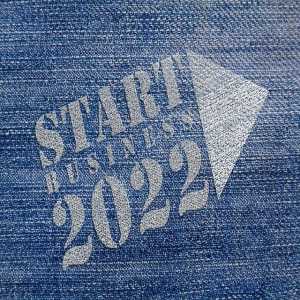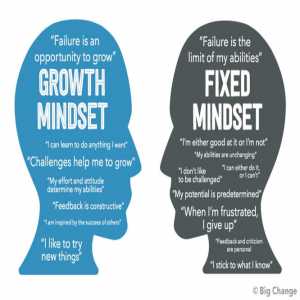Google Online App Suite - How To Create Google Form
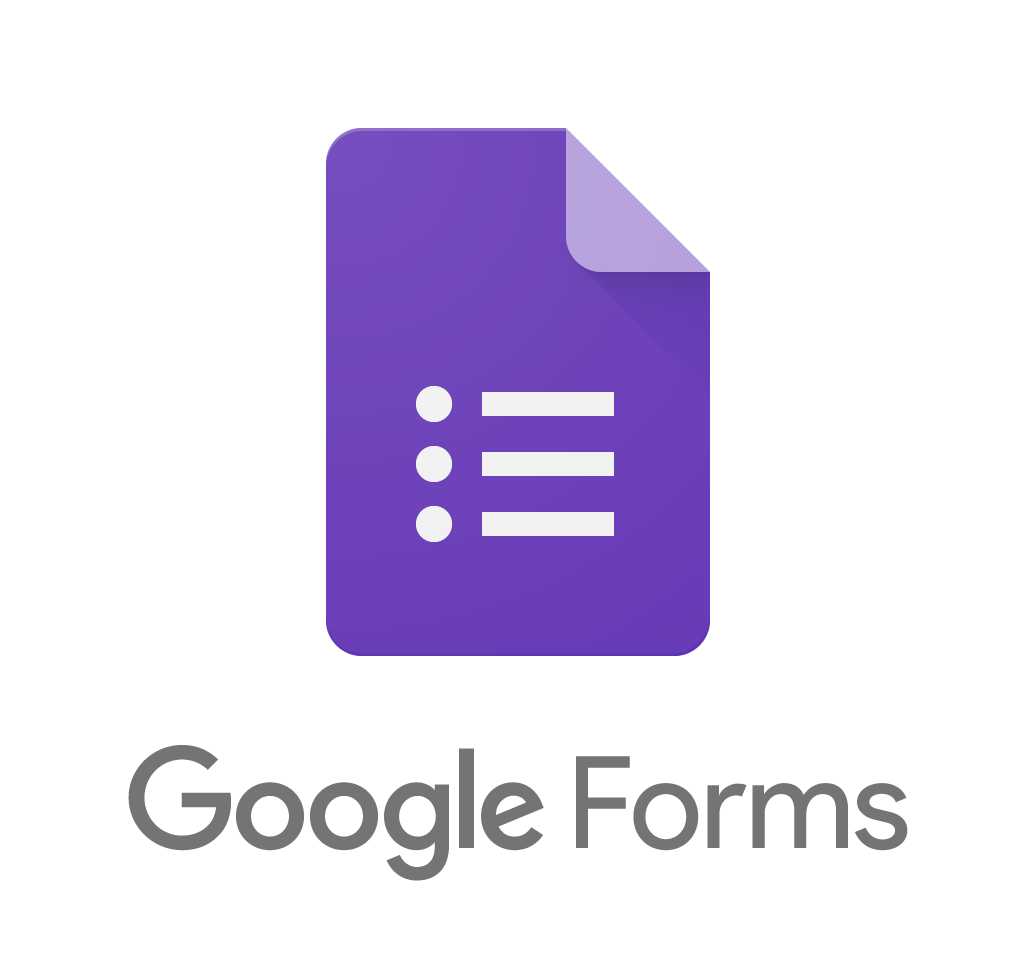
Google Forms is a free survey tool included in G Suite, Google's full office suite (although some people refer to it all as Google Docs). Sheets (Excel), Docs (Word), and Slides are the other main services included in the cloud-based suite (PowerPoint).
You can collect information from people using Google Forms by creating personalized quizzes or surveys. The information can then be connected to a spreadsheet on Sheets to automatically record the responses.
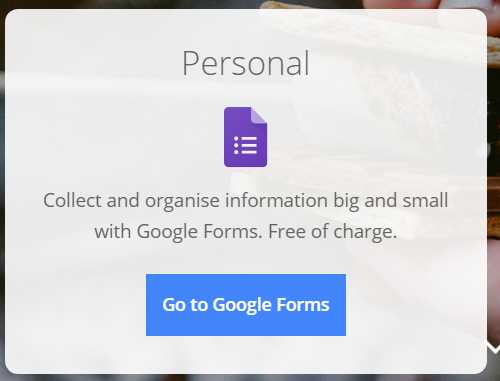
The spreadsheet then populates in real-time with the quiz or survey responses. As a result, Google Forms is one of the simplest ways to save data to a spreadsheet.
Importance of Google Forms
With Forms, you can use a simple online form to collect RSVPs, start surveys, or create quizzes for students. You can invite everyone to participate by sharing your form via email, a direct link, or social media.
Because Forms is an online tool, you can share and collaborate on the same form with multiple people in real-time.
Have you had your fill? Let's get this party started.
To begin, go to forms.google.com and, if prompted, log in. Now you must choose the type of form you want to create. You can select a template from the template gallery, create a new form from scratch, or duplicate the one you've already created.
How do you create a survey?
1. First sign into Google form using your registered gmail account.
You can start by choosing a google template or a blank Quiz if you're writing a quiz. Alternatively, you can make your form a quiz at any time by going to Settings and then to the Quizzes tab and selecting the Make this a quiz toggle button.
You can assign point values to each question by making your form a quiz. The responses to Google Forms will be graded automatically.
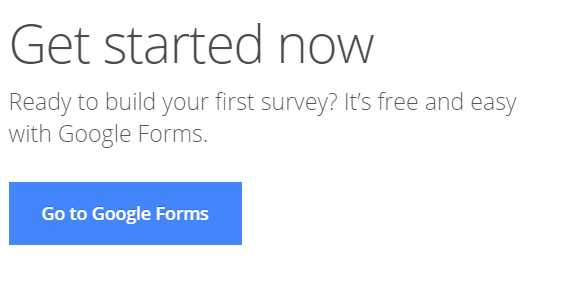
2. Making your form a quiz gives you more options, such as when to tell the respondent how well they did on the quiz. After you've manually reviewed their answers, you can "release" the grade after each question.
3. Write a question in the Untitled Question box.
4. Select Multiple options.
5. Choose one of the options for answering the question. You'll have to write in answers for all options except Short answer, Paragraph, Date, and Time.
- The recipients are given a blank field to fill in when they receive a short answer or a paragraph.
- Users can choose one answer from a list of options with multiple-choice, whereas checkboxes allow them to choose multiple answers.
- Dropdown provides recipients with a field to click to reveal a menu from which they can choose an answer.
- Users can respond using a linear scale by selecting a rating from a range of 1 to 5.
- The recipients can choose a date or time using Date and Time.
6. To add to your survey, click the side menu icons.
- The Plus button adds a new question to the mix.
- You can add a section title and description using the Tt button.
- You can use the Photo and Video buttons to illustrate your survey.
- You can divide your survey into sections using the two rectangles icon.
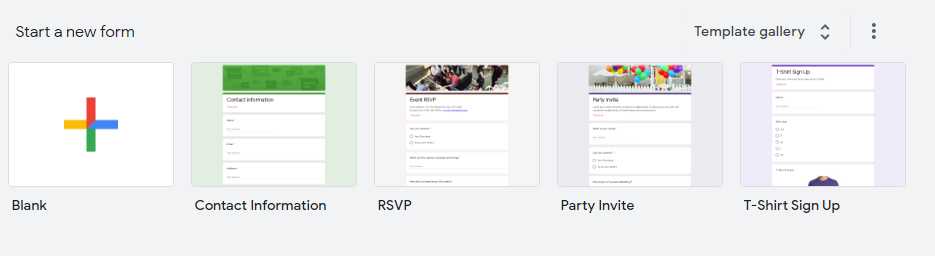
7. To make a question mandatory, click the Required switch. To clone, or delete a question, click the duplicate or trash icon.
8. If necessary, repeat steps 3 through 7.
9. To change the colour of your survey or add a photo to the header, click the Palette icon.
10. To see a preview of your survey, click the Eye icon.
11. To access survey settings, click the Gear icon.
12. Press the Send button.
13. Fill in the recipients' information. If you want your respondents to answer questions from their email client, select "Include form in email."
This is not something that all clients agree with. For example, Outlook will prompt you to click a button to launch the survey in a browser.
Forms are one of the most versatile tools available on the internet. A form is all you need to easily gather information, whether you need a contact form or a checkout page, a survey or a student directory.
It only takes a few minutes to create a free Google Form with Google Forms.
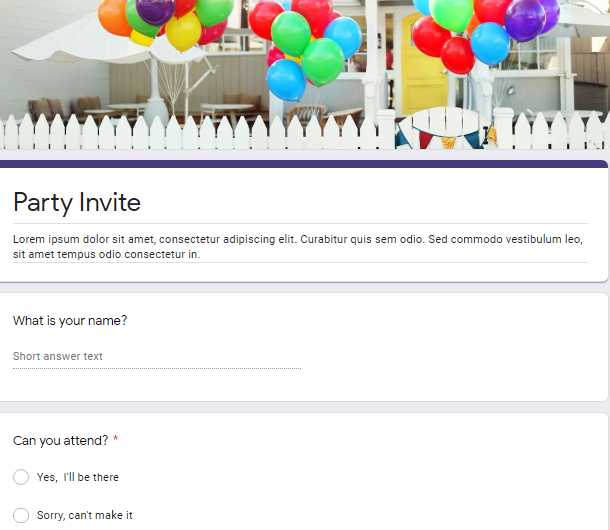
Google online apps suite
Google Forms, like Docs, Sheets, and Slides, is part of Google's online apps suite of free tools for getting more done in your browser. It's simple to use and one of the simplest ways to save data directly to a spreadsheet, making it the perfect complement to Google Sheets' spreadsheets.
A form is your best friend when you need to collect data for your spreadsheets. Let's take a closer look at Google Forms' features, hidden tools, and add-ons in this chapter to see how they can help you create the forms you need in minutes.
Reference:
Author Bio
Writer comprises full-time and freelance writers that form an integral part of the Editorial team of Hubslides working on different stages of content writing and publishing with overall goals of enriching the readers' knowledge through research and publishing of quality content.
Article Comments
No Comments!
At present there are zero comments on this article.
Why not be the first to make a comment?
Similar Articles
Sponsor
Search Articles
Experts Column
Latest Articles
Featured Articles
Most Popular Articles