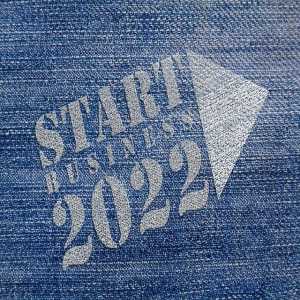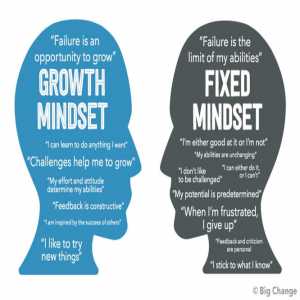3 Top Youtube Video Editor That You Need To Discover

Video marketing is gaining popularity as the internet's speed improves and people's interest grows.
Fortunately, there are a lot of YouTube editing apps to choose from.
There are many free and paid video editing programs available, and among them are programs designed specifically for editing YouTube videos.
.jpg)
4 Steps To Online Video Editor for YouTube
YouTube video editor is an online video editor that allows YouTube creators to quickly edit their videos. You won't need to download any video editor app or look for simple online video editors with it.
If you want to edit a YouTube video that you've already uploaded, you can't go wrong with a YouTube video editor.
Step 1
Log in to your YouTube account and go to the top right corner of your screen to find your avatar.
Step 2
To access the main interface of YouTube Studio (beta), select the option.
Step 3
In the left panel, go to Videos and select the video you want to edit.
Step 4
In the left panel, tap the third option, Editor, to edit the YouTube video online.
You can edit the YouTube video after you've accessed the main interface of YouTube Video Editor.
Tips to consider when using YouTube video editing
What should you do if the YouTube video background music isn't appropriate?
Delete the video and then re-upload it. A better option is to use a YouTube video editor. It has tens of thousands of songs that can be used in videos.
Furthermore, because all of these songs are copyright-free and royalty-free, you won't have to worry about copyright issues.
.jpg)
How to change the music in the background
- In the Audio box, click the Expand button.
- Change the background music by selecting the Audio option.
- Choose a song you like, then click Add to Video and Save Changes to complete the process.
- Click Return to YouTube Studio once you've finished changing the background music.
How to cut the beginning and end of a video
1. In the YouTube Studio video editor, open the video you want to edit.
2. Under the video preview, click "Trim."
3. To set the start and endpoints of the video, drag the blue bars on the left and right edges of the video timeline.
4. To see the change, click "Preview" in the bar at the bottom of the screen.
To see the changes, click "Preview" after dragging the bars to set the video's start and endpoints.
5. You can make more changes by clicking "Edit Trim" to re-enter edit mode, then clicking "Preview" to make the additional change.
6. When you're finished editing your video and want to save your changes to the final version, click "Save" at the top of the screen. It's worth noting that you can't save changes to a video until you've clicked the Preview button at the bottom of the screen.
Unfortunately, YouTube used to provide additional video enhancements such as the ability to rotate videos, edit colors, adjust lighting, and more, but these features have since been removed.
If you need more video features, you can use a standalone video editor and upload the finished product to YouTube. They include:
Lightshows
Lightworks is a free video editing software program. The program is compatible with Windows, Linux, and Mac OS X. Sound Engineers, Camera operators, editors, and bloggers will love it.
It can be used for both commercial and personal purposes, such as creating home video archives and populating social media networks.

Lightworks is an excellent choice for low-budget or no-budget projects.
To make your editing work easier, you can import and send your footage to the background, editing windows can be moved around, and you can create custom shortcuts for keyboard.
Clipchamp
If you only need a quick editor for your YouTube video, Clipchamp has you covered. It's entirely online, so there's no need to download any software. It's also incredibly simple to use.
The free YouTube video editor exports to MP4 and accepts audio, video, and images but cannot produce HD videos.
You can also use it to make voiceovers by simply typing in text, adjust the speed of your video clip, crop videos or resize to fit your screen conveniently, rotate and flip videos, apply filters, fade in and out any video/audio file, and use transitions between files.
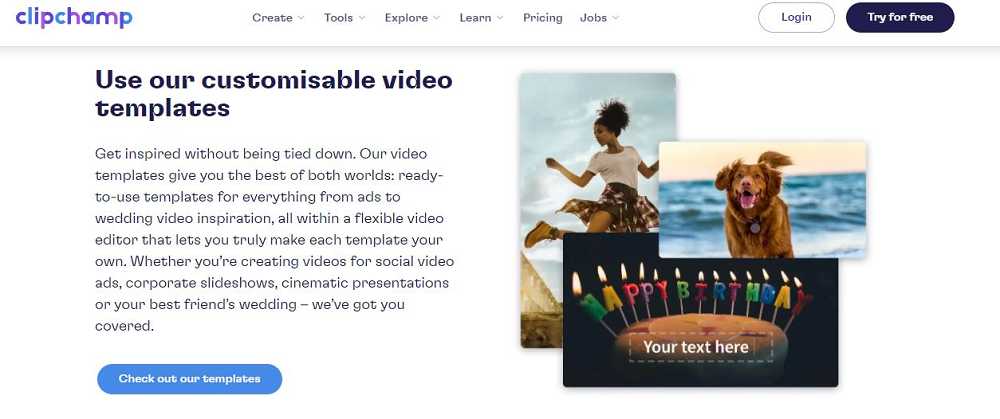
You can include content in your video by uploading files from your phone or computer to the Clipchamp website, importing them from Box or Google Drive, or recording your screen or webcam.
To arrange the files, drag them onto the timeline and clip out what you don't need.
Because this YouTube editor is only accessible via the internet, it is compatible with all operating systems. You can use your email address, as well as your Google or Facebook accounts, to log in.
Author Bio
The Editorial staff includes content researchers from various areas of knowledge. They add a plethora of expertise to the Hubslides Editorial team. They constantly and frequently oversee, produce and evaluate contents that are most ideal to aid impacting knowledge to readers.
Article Comments
No Comments!
At present there are zero comments on this article.
Why not be the first to make a comment?
Similar Articles
Sponsor
Search Articles
Experts Column
Latest Articles
Featured Articles
Most Popular Articles