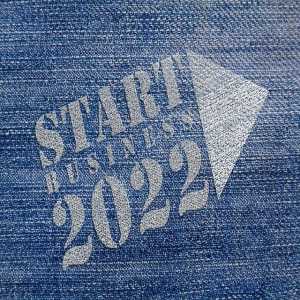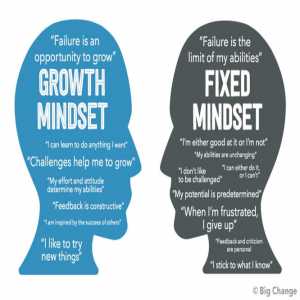How to Download Videos From YouTube - Easy Steps That Works

YouTube host the highest number of videos in the world. Most internet users may have by chance come across YouTube.
One good thing about YouTube videos is that they are all free to view. One question that troubles most YouTube users is ‘how they are going to download the videos from YouTube?’
If this is a challenge that you are facing, then we will give you the steps to download your favorite video from YouTube.
6 Easy Methods to Download Videos from YouTube
These are some of the best ways you can download YouTube videos.
Method #1 - The use of Jihosoft 4K YouTube Downloader
You can count the Jihosoft 4K YouTube downloader as one of the best for your video downloads. You can use this tool to download different videos at the same time, and you can also choose from the listed resolutions such as 720P, 1080P, 2K, 4K, and so on.
One good thing to remember about this tool is that it freely allows you to down not only the videos but a complete channel on YouTube. This is done by simply pasting the link on JIhosoft.
The tool is not only used for Youtube videos. You can also download videos from popular platforms like Instagram, Facebook, DailyMotion, Twitter, Tumblr, Vimeo, Reddit, and more.
Apart from it been a free YouTube downloader, there is a pro version that lets you do more than just download videos from YouTube. With the pro version, you can
- Download subtitle.
- Convert videos to mp3 format.
- Merge videos with subtitles.
Here are the simple steps to use the Jihsoft 4k downloader.
Step 1. Get the Installer and Install the Jihosoft 4K YouTube Video Downloader on your PC.
Step 2. On YouTube, find and select the video you want to download.
Step 3. Then copy the link address of your selected video. Open the Jihsoft 4K Downloader and paste the link address into the program by clicking the upper left button of the main interface.
Step 4. Choose the resolution and format of the video from the pop-up box. In normal circumstances, the best quality will be selected by default, but you are free to choose your quality which may be according to your preference. Then confirmed and click download.
Step 5. The 4k video downloader will begin downloading your selected video. When it is complete, it will be saved to the “Finished” section by default. Now you can choose to watch it directly or select the folder to change the name and send it elsewhere.
Method #2 - Use Gihosoft TubeGet YouTube Video Downloader
The Gihosoft TubeGet YouTube video downloader is another useful tool that will allow you to download YouTube. It can get videos in their original quality and format from YouTube using this tool.
Another point worth noting is that software can extract audio from videos, this may be useful for you if you want to download songs for video editing.
The Gihosoft Tubeget software also supports downloads from other video media platforms, such as Instagram, Twitter, Vimeo, etc.
Now let’s get into how you can download YouTube videos using TubeGet:
Step 1. On YouTube, find and select the video that you want to download, then copy the link
Step 2. Download and Install Gihosoft TubeGet, and open the software. Then, paste the link you have copied from YouTube.
Step 3. The software will analyze the link, and a pop-up box will show which will give you the option to choose the resolution and where you want to save the video.
Step 4. Then simply click download to get the video into your PC.
Method 3. Use YTD Video Downloader
One of the best downloaders is the YTD video downloader. You will not only download YouTube videos but will be able to grab videos from other popular video hosting sites like Vimeo, Facebook, etc.
It supports different video formats like FLV, MP3, AVI, MP4, 3GP, MOV, etc.
These the simple steps to download videos from YouTube with YTD:
Step 1. Visit YouTube and find the video you would like to download.
Step 2. Copy the link address of the videos from the address bar.
Step 3. Open the YTD YouTube downloader and paste the link address to the required box.
Step 4. Choose the resolution and format for the video you are going to download.
Step 5. Choose the directory you intend to save the video.
Step 6. Click start to download.
Method #4 - The use of WinX YouTube Video Downloader
Winx is an easy tool that allows you to grab clips from YouTube and other popular video hosting websites like MTV, Vimeo, and Facebook.
Some useful features of the tool include customization, and downloading videos in batches, low CPU cost.
It allows you to save your YouTube videos using various outputs formats such as MP3, WebM, MP4, and FLV.
You can follow these steps to download videos from YouTube.
Step 1. Visit Google and search for Winx, then download the tool.
Step 2. Install the WinX YouTube Downloader on your PC.
Step 3. Choose the video you intend to download from YouTube, and then copy the URL of the video.
Step 4. The program will automatically parse or pick the link you have copied.
Step 5. Select or choose the format that best suits your video.
Step 6. Click the download button to get the video to your PC.
Method #5 - Use Freemake Video Downloader
For YouTube Users, this is one of the popular YouTube video downloaders. They boast of having more than 83 million users of their application.
With the Freemake Video Downloader, you are not limited to download videos from YouTube only but can download videos from other websites such as Twitch, Facebook, DailyMotion, and Vimeo.
The following steps will show you how to use this tool:
Step 1. Hit Google and search for the tool.
Step 2. Download and install the tool on your computer.
Step 3. Open it, and choose the one-click mode.
Step 4. Copy the link address of the video you want to download from YouTube.
Step 5. Paste the link into the Freemake downloader, and then your video will download will automatically start.
Method #6 - Use Savefrom.net
The Savefrom.net is not the usual software that you can download, rather, it is a free online video downloader that you can use to download YouTube videos.

It offers an easy and fast way to download videos and music from YouTube and other video platforms like Vimeo, DailyMotion, Tumblr, Facebook, etc.
The most important part of this online tool is that it can only be used directly, you don’t need to bother about downloading software to your PC.
Step 1. Go to Savefrom.net and open the site.
Step 2. Copy the link to the video you want to download from YouTube.
Step 3. Enter or paste the link of the video in the box.
Step 4. The free tool will immediately detect the link.
Step 5. You will be asked to choose a quality format for the video.
Step 6. Then click on the download button to start your downloads
We hope you can now freely download your favorite YouTube videos.
Author Bio
Contributor comprises full-time and freelance writers that form an integral part of the Editorial team of Hubslides working on different stages of content writing and publishing with overall goals of enriching the readers' knowledge through research and publishing of quality content.
Article Comments
No Comments!
At present there are zero comments on this article.
Why not be the first to make a comment?
Similar Articles
Sponsor
Search Articles
Experts Column
Latest Articles
Featured Articles
Most Popular Articles