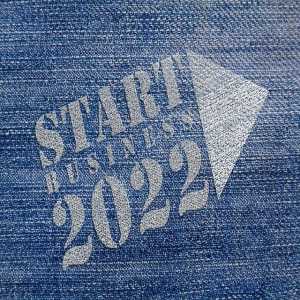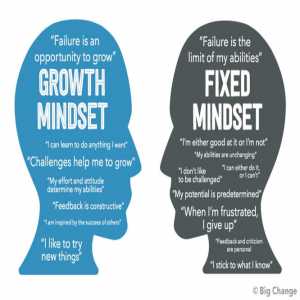Data Backup: How To Backup To Cloud

When dealing with large amounts of important data, backup is a must. There are several different types of backups, each of which is created to meet a specific need. This article will explore how and why to make use of a cloud backup.
Types of Backups
Two of the most common types of backups, file backup and system backup, are used to either make copies of data saved on a hard drive or to make a copy of the Windows operating system, including all drivers, updates, and applications.

When it comes to Windows 10, there are a few different ways to perform a cloud backup.
What Kind of Backup Should I Create?
The first question that comes to mind when creating a backup is, "What type of backup should I make?" Two of the most important types are produced in a routine. Here are a few examples:
1. Make a copy of your files
File backup, as the name implies, entails making copies of all the data currently stored on the hard drive. The backup is created bit by bit and byte by byte in this process.
The partition's files, documents, and file systems are all copied. To avoid data loss, you should back up your files whenever you encounter drive corruption, partition corruption, or bad sectors.
2. Backing up the system
A copy of the operating system, along with applications, updates, and relevant drivers, is referred to as system imaging. It also claims to create copies of system and boot partitions.
When you decide to sell your device or create a network of devices with the same operating system, you should create a system backup.

Why Should You Back Up Your PC to the Cloud?
Many cloud drives, such as Google Drive, OneDrive, Dropbox, and others, are now available for you to store data online. Why should you back up your computer to the cloud?
One of the following reasons might apply to you:
Reduce Cost
Your hard disk in Windows 7/8/10 is showing a low disk space error, and you don't want to pay for another relatively expensive external storage device to save files for personal use.
It's cost-effective for business use, particularly when a large amount of data needs to be saved.
Easy Access
Cloud files are accessible at any time and from any location, whereas data on a Windows computer is difficult to access from another device unless it is shared on the same LAN.
Multiple Guarantees
The offsite backup solution protects your data; even if your computer is damaged in some way, you can restore your data from the cloud to a new location to keep it safe; you will not lose it.
Automatic Backup
Once you've set up a backup, it will backup your data to the cloud automatically and continuously whenever you're connected to the Internet.

The most effective free cloud storage service
The best four free cloud storage services make backing up your files and folders to the cloud simple and easy without incurring any fees.
With the rise of cloud storage in general, the number of free cloud storage lockers has naturally increased.
While these can be seen as a way to get users on board with the intention of them later signing up for a subscription plan to get more storage, in the world of free cloud storage, you can still get plenty of capacity for nothing.
As you'll see, it's a surprising amount in some cases.
Google Drive
Users of Android devices will find Google Drive to be a natural choice because it is already integrated, but users of other platforms may benefit from the generous free storage.
You can also use Google's own office suite and store unlimited high-definition photos on your phone with the companion app Google Photos (now known as G Workspace).
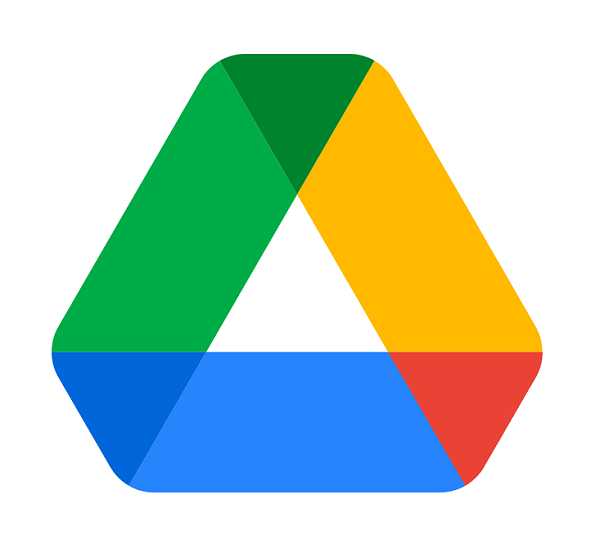
Individuals who upgrade to a paid Google Drive plan will also become members of Google One (although it might not yet be available, depending on the region).
Degoo
Degoo may not be a household name, and it was only founded in 2019, but the Swedish company has made a significant impact on the cloud storage scene in a relatively short period of time.
What makes it so appealing that it has amassed such a large user base (nearly 18 million).

The headline storage capacity is a big draw, as you get 100GB for free, which is a lot of space when compared to competitors.
Mega
Mega is a well-known cloud storage provider with a free plan that provides you with a substantial amount of storage, at least at first.
You get 50GB for free at first, which is far more than Google or Microsoft will give you, but keep in mind that this is only for the first 30 days.
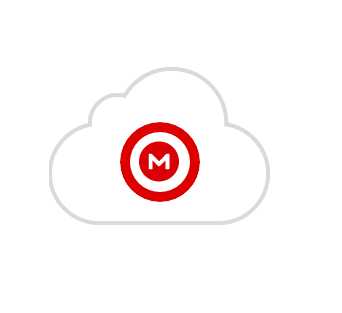
Mega claims that free plan users receive the same fast transfer speeds as paying subscribers, with no performance throttling, which is good to hear.
Apple's iCloud
Apple's iCloud is, of course, one of the most well-known cloud storage providers, with backup and sync capabilities.
iCloud allows you to back up your photos, videos, contacts, calendars, documents, notes, bookmarks, and other data, which is then synced across all of your iOS devices (plus you can access that data from a Mac or PC via a web browser).
With the rise of cloud storage in general, the number of free cloud storage lockers has naturally increased.
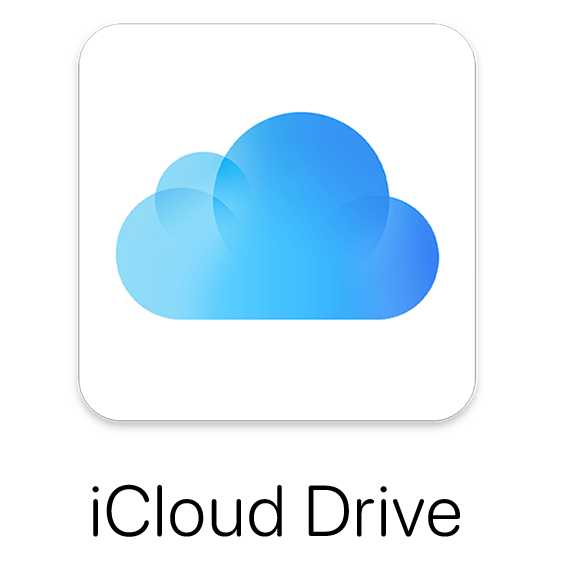
While these can be seen as a way to get users on board with the intention of them later signing up for a subscription plan to get more storage, in the world of free cloud storage, you can still get plenty of capacity for nothing.
Reference:
Author Bio
Writer comprises full-time and freelance writers that form an integral part of the Editorial team of Hubslides working on different stages of content writing and publishing with overall goals of enriching the readers' knowledge through research and publishing of quality content.
Article Comments
No Comments!
At present there are zero comments on this article.
Why not be the first to make a comment?
Similar Articles
Sponsor
Search Articles
Experts Column
Latest Articles
Featured Articles
Most Popular Articles