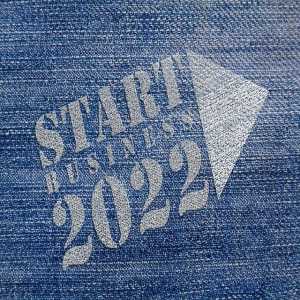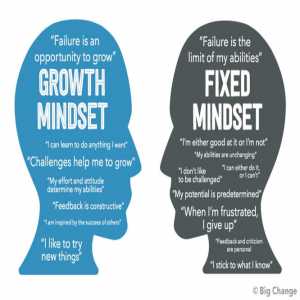Google Drive: How To Share Files

Google Drive is a free Google file storage service in the cloud. Launched in 2012 to replace Google Docs, which only had 1GB of storage, it meant a wide increase in capacity for users reaching up to 15GB completely free.
Google created Google Drive, a service for storing and synchronizing files. It lets users share, synchronize, and save files on Google's servers in the cloud. Aside from its browser interface, Google Drive provides offline programs for Windows, macOS, and iOS and Android smartphones and tablets. Within the Google Docs Editors office suite, which allows for collaborative editing of documents, spreadsheets, presentations, drawings, forms, and more, Google Drive includes Google Docs, Google Sheets, and Google Slides. Google Drive is where files made and modified with the Google Docs suite are kept.
In addition, Google Drive incorporates various applications such as a spreadsheet program, a program to create presentations and a text editing program, the 3 very similar to the Microsoft Office package, in this case assimilating to Microsoft Excell, Microsoft PowerPoint and Microsoft Word.
Google Drive Features
Its simple design and full of utilities have made Google Drive one of the most used services of Google. Among its main features are:
- File Storage: 15GB of free storage expandable up to 200TB at different rates. It allows us to host all kinds of documents: images, videos, photos, text files, etc … It also allows you to fully integrate these files with other free Google programs such as Gmail, Google Photos or Chromebook.
- Document creation: through Google Docs, which is integrated into Drive, we can create text files, presentations and spreadsheets. It also includes a tool to design online forms and another to create graphs and flowcharts.
- Connectivity: Google Drive is designed so that we can easily share our files with the user we want, allow us to edit documents between several users and access them from any device that has an internet connection, whether it is a computer, mobile or tablet.
- Integrated apps: in addition to the aforementioned tools to create documents, drive has hundreds of compatible applications of all kinds, which we can install from the Chrome Web Store.
How to Share
Step-by-step instructions for how to share something from your Google Drive with another person.
In Google Drive, you can share one or more of your files with people by sending them a link to your file or sharing the file with an individual’s email address or a mailing list.
Sharing a File with an Email Address or Mailing List
1. Go to drive.google.com.
2. Check the box next to the file or folder you'd like to share.
3. Click the Share icon google drive share icon.
OR
Click the More menu and select "Share..."
4. Choose a visibility option: "Private," "Anyone with the link" or "Public on the web."
5. Type the email addresses of the people you want to share with in the text box below "Add people." You can add a single person, a mailing list, or choose from your contacts.
6. comment" (Google documents and presentations only), or "Can edit."
7. Click Share & save.
Sharing Something with a Mailing List? Don't skip notifying people by email. Your fellow mailing list members need to directly click the link in the email notification in order for a shared item to show up later in their list of documents.

Send a Link to a Shared File
If you’ve set a file, folder or Google Doc to "Anyone with the link" or "Public," you can send the link to another person and they’ll be able to access it.
1. Go to drive.google.com.
2. Check the box next to the file or folder you'd like to share.
3. Click the Share icon google drive share icon.
OR
Click the More menu and select "Share..."
4. Copy the link at the top of the sharing settings.
5. Send the link to another person or mailing list in an email or chat.

Tips for Sharing in Google Drive
1. Notify People When You Share Something
Whenever you share something with someone, they’ll receive an email notification to let them know they have access and can retrieve what you shared the next time they sign into their Google Drive. Prefer not to notify them? Uncheck the "Notify people via email" box.
2. Add Lots of Collaborators Quickly by Sharing with a Google Group
Rather than type your collaborators’ email addresses one-by-one, add an entire Google Group. Each member of that Google Group will have access to whatever you’ve shared, including people who are added to the group after you’ve shared something.
This option isn’t available for mailing lists that aren’t Google Groups.
3. Share lots of Files and Google Docs at once
If you want to share multiple items with your collaborators, move them into a folder and share the folder, with them. Since you’re sharing the folder, that’s their key to access. They’ll be able to access to whatever is stored there or lose access if you remove something that they don’t already have access to.
Author Bio
Contributor comprises full-time and freelance writers that form an integral part of the Editorial team of Hubslides working on different stages of content writing and publishing with overall goals of enriching the readers' knowledge through research and publishing of quality content.
Article Comments
No Comments!
At present there are zero comments on this article.
Why not be the first to make a comment?
Similar Articles
Sponsor
Search Articles
Experts Column
Latest Articles
Featured Articles
Most Popular Articles