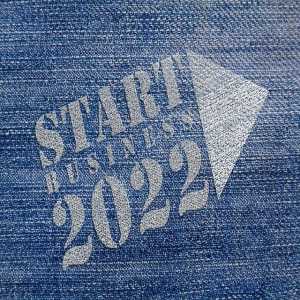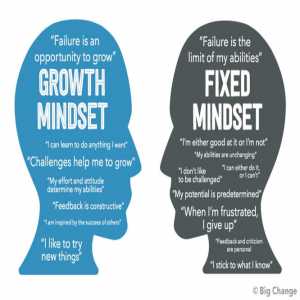Xbox One - How To Gameshare Xbox One

The Xbox gaming console line is well-known for its game-sharing capabilities. Gamesharing allows you and a friend to share game libraries as well as Xbox Live Gold memberships, including Game Pass.
Do you know you can gameshare on your Xbox One with friends and family? This feature gives you the opportunity to share your Xbox with them.
It's an excellent way to play a wider variety of games on a tight budget.
What Is Xbox Game Share?
If you're a gaming enthusiast who enjoys trying out new games on your Xbox One but don't want to spend much from your wallet for every new game that hits the market, this Xbox game share feature is for you.
.jpg)
In a few simple steps, Xbox game sharing allows you to share your game collection with your friends. All you have to do is sign up on your Xbox One and use a few internal settings to make it your 'Home Xbox.'
You can use Home Xbox to designate one Xbox as your primary device. As a result, anyone who signs in with this account has access to the entire games library you own. Isn't it amusing? Continue reading for Xbox game share advice!
Game share, as the name implies, allows your friend to access your digital library of games. It also grants you access to their digital library, so the game sharing process works both ways.
You can also share an Xbox Live Gold membership with each other, as enabling game sharing does. Game sharing is supported by all Xbox consoles, from the Xbox One to the Xbox Series X.
Requirement to gameshare Xbox One
Two Xbox One consoles are required to use the Xbox One's game sharing features. You will also need the login information for both your Xbox Live account and the Xbox Live account of your game share partner.
How to gameshare Xbox one
However, gamesharing has its own set of risks and rewards. Gamesharing is limited to a maximum of two people. When gamesharing, make sure it's with someone you trust because they'll have access to your Xbox account on their system whenever they want.
With that in mind, follow these steps to configure gamesharing on your system (s).
- To access the main menu, press the Xbox button.
- Scroll to the right to "Profile and System," then click "Add or Switch."
- Add your friend's Xbox Live account to your console by clicking "Add New."
- After you've gone through all of the steps and preferences, return to "Profile and System" and click "Add or Switch" once more.
- Log in to your pal's account.
- Return to "Profile and System" and click "Settings" on your friend's account.
- Select "General."
- "Personalization" should be selected.
- Choose "My Home Xbox."
- On your friend's account, click "Make this my home Xbox."
- Your friend should now be able to access your Xbox Live profile and Games Library.
- Repeat these steps on your friend's console to get the same features and benefits.
Things you should know before gamesharing
There are a few risks associated with the process. Your friend will be able to make purchases on the Xbox Store using your account, so be cautious about what information you save on your account. We strongly advise you to only share your game with a trusted friend or family member. You won't have to worry about them purchasing items without your permission this way.
If your internet connection goes down, you won't be able to access your digital game library unless you've designated your Xbox One as your home console. If it isn't your home Xbox, other users on your console won't be able to access your games or Xbox Live Gold subscription.
Xbox Gamesharing Made Easy
You now understand how to configure and use gamesharing on your Xbox One. It's a great way to save money on gaming as long as you do it with someone you know well. If Microsoft ever disables this feature, it's a good idea to split the games you buy with a friend.
You'll need a place to store all of your game-shared games now that you have them. Fortunately, the Xbox One allows you to expand storage by connecting an external hard drive.
.jpg)
Having Fun with Xbox Game Share?
Share these Xbox One game sharing tips with your friends to enjoy an endless gaming experience. If our suggestions have made your weekend more enjoyable, please share this Xbox game sharing how-to guide with your coworkers, friends, and family.
Comment below to let us know what you'd like to read next for more of such informative tips and step-by-step guides to make your life easier!
If you like what we write, sign up for our newsletter to receive regular updates and follow us on social media platforms such as Twitter, Facebook, and Pinterest.
Reference
Author Bio
The Editorial staff includes content researchers from various areas of knowledge. They add a plethora of expertise to the Hubslides Editorial team. They constantly and frequently oversee, produce and evaluate contents that are most ideal to aid impacting knowledge to readers.
Article Comments
No Comments!
At present there are zero comments on this article.
Why not be the first to make a comment?
Similar Articles
Sponsor
Search Articles
Experts Column
Latest Articles
Featured Articles
Most Popular Articles