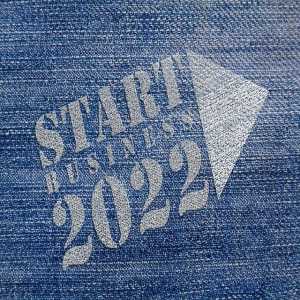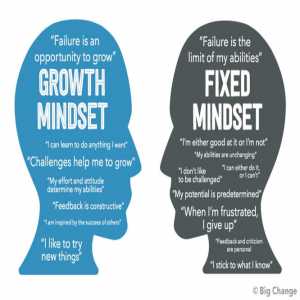Taking Xbox One Controller Apart - The Procedure

Microsoft's Xbox One allows users to enjoy the latest of games and entertainment.
Your gaming skills will be taken to new heights with the Xbox One. With the broad variety of digital games available, you will be able to play like a pro.
You won't be able to experience the true joy of playing Xbox One games without the Xbox One Controller.
The controller is the most important tool for controlling the game.
A sync button, two analog triggers, analog sticks, ten digital keys, and a digital D-Pad are all included on the Xbox One controller.
.jpg)
Aside from that, there is a guidance button that can be used to switch on the console or controller.
If you need to disassemble the Xbox One controller for some reason, we'll walk you through it step by step. Take a quick look at how to disassemble the Xbox One remote.
Step one
Remove the battery pack from the controller's back.
Step two
Remove the handle covers, which will give you access to the Torx screws that hold the front and back panels of the game together.
I suggest using something like a small plastic trim tool to open the handle.
If not, gently pry the plastic cover off with a small flathead screwdriver.
So, take the trim plastic from the flathead screwdriver and place it at the base of the handle where the front, sides, and back moldings of the controller intersect.
After you've gotten a hold of the edge, pry it off the controller.
.jpg)
Step three
The Torx screw behind the battery compartment must be removed.
This screw can be found under the warranty sticker.
This screw is needed to separate the controller's back and front halves.
With your screwdriver, poke a hole in the center of the sticker – notice that this will void your warranty.
Remove the screw with a standard screwdriver and set it aside in a secure location.
Step four
Detach the controller's remaining Torx screws. There is a total of four remaining screws that must be removed.
If you don't have a Torx screwdriver, extract the screws with your flathead screwdriver, just be gentle and don't use force or the screws would be destroyed.
Once you've removed them, store them somewhere secure before you're ready to reassemble the controller.
The back and front panels of the controller must be removed last.
You can now lift the back and front panels off the controller's mainframe after removing the side handles and Torx screws.
However, some wires and other electronics are now exposed, so proceed with caution.
Four good reasons to disassemble an Xbox One controller
The Xbox One controller is put to a lot of use. As a consequence, it must be preserved on a regular basis.
You probably don't do this other than wipe the buttons clean every now and then.
If your Xbox One controller isn't functioning properly after you have modified the firmware and performed some simple troubleshooting, such as testing the batteries, the next move is normally to disassemble the controller.
Here are several fixes that include disassembling your Xbox One controller, as well as for instructions on what to do once you have done so:
However, maintaining the controller to ensure long-term success necessitates knowing how to securely disassemble the Xbox One controller.
This may be for the following reasons:
- A thumbstick needs to be repaired or replaced.
- A button or a trigger can need to be repaired or replaced.
- Examine the interactions between the batteries.
- Remove any dirt from the area around the controls.
If your d-pad isn't working
Carefully pry up the tabs on the spring assembly so it can press down harder. If required, replace the item.
Drifting analog sticks
If possible, clean or replace the analog stick units.
If the audio jack isn't working
Make sure it's properly seated and making contact, and replace it if possible.
Sticking button
After removing the circuit board assembly from the controller housing, use canned air or other methods to eliminate junk and other buildups.
Xbox One Won't Turn On Case
If your Xbox One won't turn on at all, try one of the following methods at a time before it works properly
Check the Remote
If you've tried and failed to push the Xbox button on the controller, try pressing the power button on the console instead. Replace the controller's battery if this works.
Switch the Xbox One off, then attempt to turn it back on using the controller.
If this doesn't work, use a USB cord to connect the controller to the console and try again.
Get a new controller if none of these operations operate.
Check the Power Cord
Double-check that the power cord is safely seated in the console and connected into the socket.
If you've plugged in the power strip, make sure the power switch is set to "on" and the power strip is still working.
If the power strip's power outlet is broken, it should be replaced right away.
Author Bio
The Editorial staff includes content researchers from various areas of knowledge. They add a plethora of expertise to the Hubslides Editorial team. They constantly and frequently oversee, produce and evaluate contents that are most ideal to aid impacting knowledge to readers.
Article Comments
No Comments!
At present there are zero comments on this article.
Why not be the first to make a comment?
Similar Articles
Sponsor
Search Articles
Experts Column
Latest Articles
Featured Articles
Most Popular Articles

.jpg)
.jpg)
.jpg)