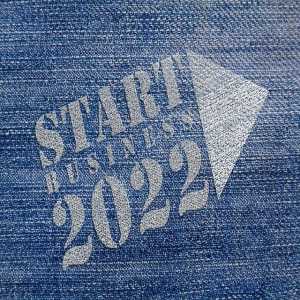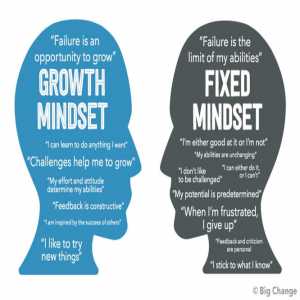A Guide on How To Download Pictures From Instagram

On Instagram, you'll find photographs of just about anything. Even while you may browse the photographs submitted by you and a billion other users on Instagram, none of them can be downloaded to your smartphone.

Quick Steps to Download Pictures from Instagram on your Computer
- Get a chrome web browser on your PC.
- When you have downloaded it to your device, then activates it.
- Now go to the Instagram website and open it. Then access your account.
- Go to the photo that you have planned to download to your device from the Instagram platform.
- When you locate the page where your photo is, then click on the top corner “Downloader For Instagram” plugin icon.
- You will find a window that contains the images that you loaded.
- Select the photo you intend to downloads. Use the “.zip” format to download the image.
- Then on your device, open the downloaded, unzip it and save it in your chosen location.
How to Download Multiple Images from Instagram
Sometimes, you may want to download many images at a time from Instagram. You can use a tool called “Save-o-gram”
It is a very smart tool to download multiple photos simultaneously. If you want to use this tool, then follow the steps below:
- Go to the Save-o-gram official website and download it to your device.
- Then installed the tool.
- Then input your username or hashtag as well as a link in the tex-box at the top to view the Instagram images.
- Then you can choose the images you have planned to download.
- Select the “Download selected photos” tab or the “Download as ZIP file” button.
- Then your file will be downloaded.
How to use your Android device to download images from Instagram
You can easily use the web platform called DownloadGram to download as an android user.
The tool easily lets you add links to the website and start downloading the result. The following are quick steps to start using this web tool:
- Go to Instagram and launch it.
- Check for the photo you intend to download.
- When you tap on the icon just above the image.
- You will see the option “Copy Link”, click to copy the link.
- Go straight to the DownloadGram.
- The input the copied link into the text box.
- Then click on the “Download” tab.
- The option will show up for you to download the image.
- Click on download to start downloading.
You can also use the following method to download images on your android smartphone from the Instagram platform.
But, you need to download the FastSave for Instagram tool from the Google Play store. The following steps will guide you on how to use this tool.
- Go to Play Store and Download the FastSave for the Instagram app.
- Open the app.
- Tap to turn on the “FastSave Service” function of the app.
- Then Open Instagram on your device.
- Click on the icon just on top of the image you have planned to download.
- Then select the “Copy Link” tab.
- Your download will start downloading on the FastSave app.
Quick Steps to Download All Photos From Instagram on Mac
Sometimes, you may want to get all your images downloaded to your device. It is best to ask for Data Download in Instagram's settings. You will find all of your photographs in one.
You can follow these steps to get all your images on your Mac:
- Start the Instagram app on your chosen browser.
- Enter your account details to get into your account.
- Then visit the Settings page of your account.
- Go straight to the “Privacy and Security” button found on the left side of the screen.
- Check the down section, you will find the “Download Data” button. tap on the button.
- Then provide your active log-in email address and then tap on the “Request Download” button.
- You will be asked by Instagram to input your password, which is a normal safety measure taken by the company.
- Then tap on the “Next”.
- Then click on the “Done ” button to finish.
Steps to Quickly Download All Photos From Instagram on iPhone
Sometimes, you may want to download all your image because you have planned to delete your account. You can follow these steps:
- Use your iPhone to enter the Instagram app.
- Visit the setting page of your account.
- Then click on the setting.
- Go down and click on the “Security” tab.
- You will find the “Data and History” option, tap the “Download data” option.
- Then input your email address.
- Click on the “Request Download” button.
- Then input your active password.
- Tap on the “Next” button.
- Then click on the “Done” button to finish.
Now you can easily use any of the methods in this post to download your Instagram images. Regardless of the device, you can download a few or all the images in your Instagram account.
Author Bio
Contributor comprises full-time and freelance writers that form an integral part of the Editorial team of Hubslides working on different stages of content writing and publishing with overall goals of enriching the readers' knowledge through research and publishing of quality content.
Article Comments
No Comments!
At present there are zero comments on this article.
Why not be the first to make a comment?
Similar Articles
Sponsor
Search Articles
Experts Column
Latest Articles
Featured Articles
Most Popular Articles