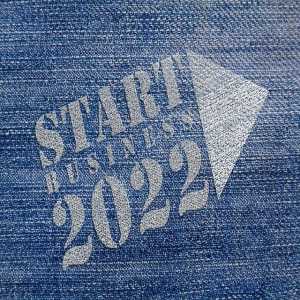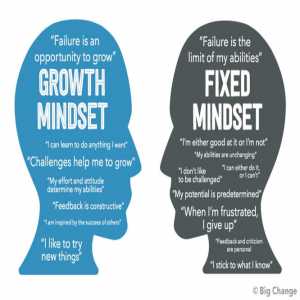How To Quickly Delete Instagram Account

In 2012, Facebook purchased Instagram. The company's user base has increased tremendously since then.
However, as an Instagram user, there may be instances when you don't want to utilize the social media platform anymore. What you can do is to select any of these two options:
- Abandon the account without deleting it.
- Delete your Instagram account completely.
While we don't need to show you how to accomplish the first choice, we will go over how to deactivate your Instagram account in detail.
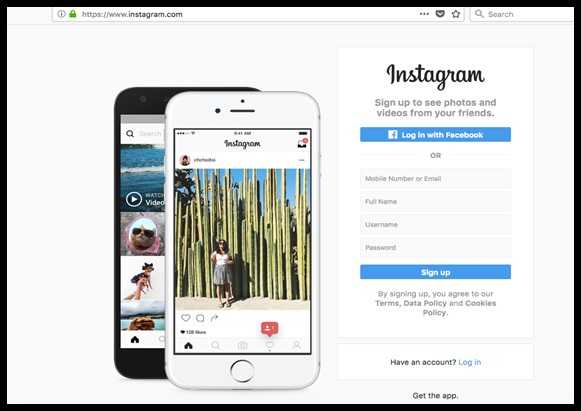
How to Completely Delete an Instagram Account
The steps are simple and quick to follow. So, let’s get started.
- Go to Instagram's home page, where you can log in.
- Log in to your Instagram account using your log-in details when you arrive at the Instagram home page.
- After logging in, you'll be taken to your profile page.
- At the top right corner of your profile page, you will see three lines, click on the lines.
- Next, click on the ‘settings button’ from the bottom left corner.
- After completing all of the preceding procedures, click on the “Help” icon. There is no delete button over there, so don't waste your time looking for it.
- Choose the "help center" from the drop-down menu option.
- You'll see "Manage your account" there, and all you have to do now is click on it.
- After that, you'll have an option to "Delete your account."
- After that, you'll be given three options: completely delete your account, temporarily disable your account, or gain access to or examine your Instagram data.
- If you wish to take a break from Instagram for a bit, simply select "I want to temporarily disable my account."
- If you don't want your Instagram account to be accessible anymore, choose the first option, "Permanently delete my account."
- A new page will appear after that.
- You will be asked to sign in with your account’s username and password again.
- It will then ask you why you are deleting your account, and when you click on that, you will be presented with a number of options from which you must select an appropriate option or whatever reason you have for deleting your account.
- After choosing the reason you want to delete your account, you will then be asked to enter your password again.
- After you've completed all of the procedures, simply click the red button that says "Permanently terminate my account."
- And with that, you've completed the process of deleting your account in a quick and painless manner.
Your profile image, photos, comments, and messages will all be hidden from the public eye. Once you've completely deleted your account, you'll need to create a new one.
If you are temporarily deleting your account, you will be able to log back in within a short period of time. If you're not sure if you want to use Instagram any longer, you may choose this option and your work will be easier; you won't have any doubts about it.
Make a point of saving or taking a screenshot of everything significant you've saved on Instagram so you can find it quickly on your phone.
It's also a good idea to remove the app if you don't want it to take up space on your phone.
How to Quickly Download Your Instagram Data Before Deleting Account
Before your data is erased, you can select to have it all downloaded. The measures to take are as follows:
- Log in using a PC.
- On your profile page, select your profile photo in the upper right corner, then click the settings button.
- Go to Privacy and Security and select it.
- Select Download Data from the drop-down menu.
- Finally, save your data.
It's important to note that your data will be downloaded in JSON format, which is machine-readable.
According to Instagram, “Please allow up to 48 hours for us to send you a download link through email.”
Steps to delete an Instagram account permanently from Laptop / PC
- Open a web browser (Chrome or Safari) on your laptop or computer.
- Go to the Instagram delete page to delete your Instagram account, you will need to log in first.
- Note that you will not be able to delete your Instagram account from within the app.
- Just go to the account deletion page where you will be asked the reason for deleting your account.
- Choose a reason for canceling your account from the drop-down box.
- Re-enter your password.
- To confirm, select the option to "Permanently delete my account."
- And your account is permanently deleted.
Downloading photos before deleting your account
There are several ways to download Instagram photos, as everyone is aware. To upload to Instagram, the majority of them necessitate the use of the page code.
However, saving images via HTML code is a time-consuming and sometimes difficult process. Not everyone is capable of diving right in and finding the line that contains the link to their original image.
- Instagram Photo Download
- Instagram Photo Downloader by Bigbangram
- Savefrom.net
- iGram
- Ingramer Instagram Post Downloader
Author Bio
Contributor comprises full-time and freelance writers that form an integral part of the Editorial team of Hubslides working on different stages of content writing and publishing with overall goals of enriching the readers' knowledge through research and publishing of quality content.
Article Comments
No Comments!
At present there are zero comments on this article.
Why not be the first to make a comment?
Similar Articles
Sponsor
Search Articles
Experts Column
Latest Articles
Featured Articles
Most Popular Articles