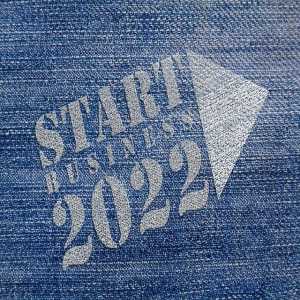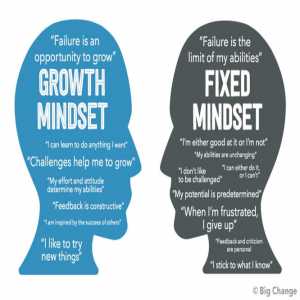How To Quickly Self-publish A Book On Amazon
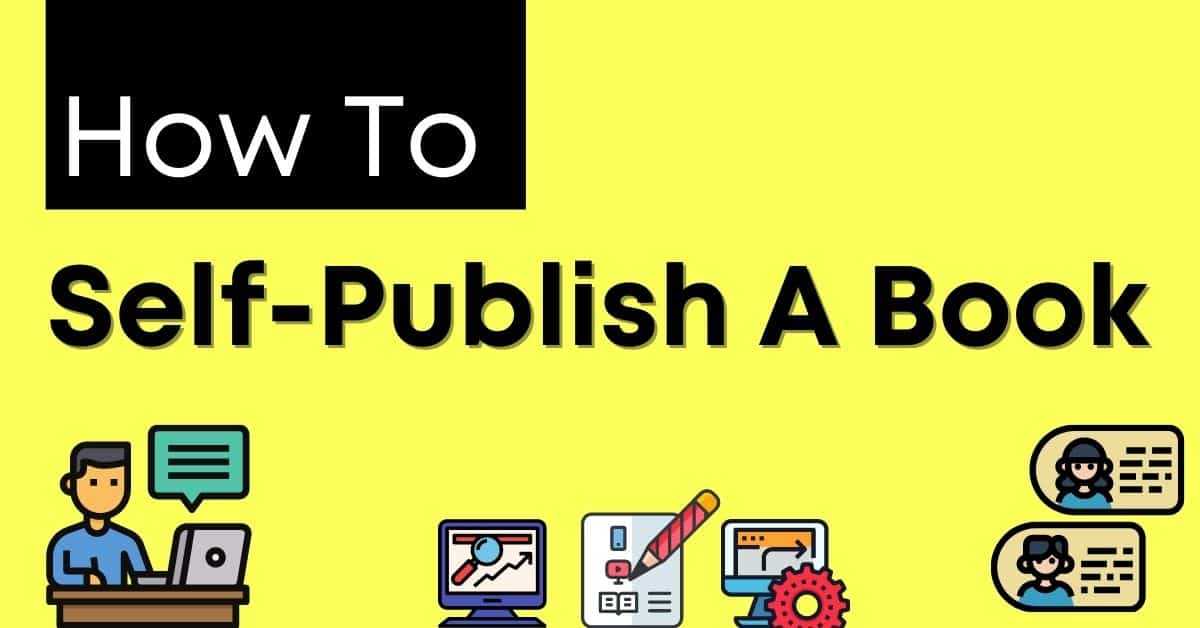
Amazon is the number one ebook seller. A lot of writers are leveraging the Amazon platform to get their books across to the public.
The number step to take if you are going to start publishing on Amazon is to first sign up for Amazon's Kindle Direct Publishing system, then other steps would follow.
We are going to outline the necessary steps that you must follow so that you can quickly publish your e-book.
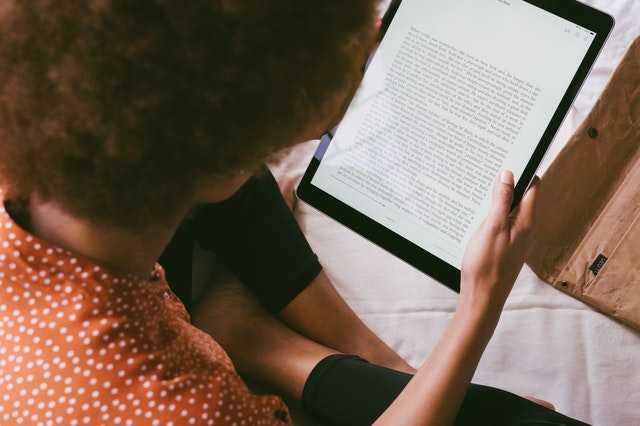
4 Best Top Free Platforms to Publish your eBook
1. Amazon Kindle Direct Publishing (KDP)
Amazon Kindle Direct Publishing popularly known as KDP is one of the free e-publishing sites that free lets you publish your eBook without paying any money.
Other free tools which you may need to effectively publish on KDP is Calibre or Mobipocket eBook Creator. These tools will easily help you to convert the eBook to the required format for free.
2. Barnes & Noble Press™
You can also publish your ebook using the Barnes and Noble Press publishing platform.
3. Smashwords
Smashwords is a pioneer in eBook publishing. It has a large selection of published books with works by over 40,000 authors.
The Smashwords platform lets you publish your book for free. Another good thing about the platform is that you can distribute your book to other platforms as well as smaller booksellers.
Publishing your eBook on Smashwords is more of a do-it-yourself project.
4. Apple eBook Store
Apple’s iBook & iTunes U Platforms enable eBook Self-Publishing. The two platforms are free self-publishing platforms that will give your eBook the kind of exposure that it needs.
Although, you must note that the requirements for uploading digital books differ between the two online stores.

7 Quick Steps to Self-Publish Your E-book on Amazon
Let’s find out the steps required to successfully publish your e-book on KDP.
STEP 1: Sign up and Set Up Your KDP Account
All you have to do is sign in to your Amazon account, or create a new one if you don't already have one.
You are expected to enter your personal credentials which include your personal information to get your account set up ready.
These include things like adding a bank account and answering a few questions about your tax information.
STEP 2: Enter the Title of Your Ebook
Now that you are done with step one above, it is time to enter the title of your book. You will be directed to your dashboard which will give you access to tabs where you can get started with your upload.
When checking your account interface, you'll notice on the dashboard a section labeled "Book Title" and a spot labeled "Subtitle."
STEP 3: Write and Enter the Description for Your Book
Most times, you will find book descriptions on the back of paperback book covers. In the same vein, you should see your description to be similar to those on the back of a paperback book cover.
This description is what will hook or get readers to be interested in your book. You should make sure it is well written.
Once you've written your book description, it's time to dress it up a little with bold words and italics.
STEP 4: Select Your Book’s Categories and add Keywords
Once you've decided which categories and keywords are best for your book, it's easy to set them up.
Choosing keywords can be mind-numbing at times.
It's usually easier to choose keywords that will relate to your topic when writing a nonfiction book.
STEP 5: Upload a Mobi File Format of your Ebook.
Now it is time to upload that well-written book of yours. But, you need to understand that KDP only allows the upload of the Mobi version of the ebook.
Hit the “Manuscript" page of your account then upload your ebook file.
STEP 6: Setup the Price for Your eBook Between $2.99 and $9.99
Of course, you can set your eBook's price at whatever you want, but there are advantages to keeping it between $2.99 and $9.99.
Amazon charges a 70% royalty on eBooks priced between $2.99 and $9.99. You also need to note that if the prices are lower than $2.99 or higher than $9.99, you will receive a 35% royalty rate.
STEP 7: Enroll Your Book in KDP Select and Publish Your eBook
You'll be asked if you want to include your book in KDP Select on the same page where you set your price on your KDP Dashboard.
This is an Amazon program for authors in which you can be compensated not only for book sales but also for pages read.
What is Kindle Direct Publishing?
As you may be aware, writers can choose from a variety of self-publishing platforms.
I went with Amazon Kindle Direct Publishing (KDP). It was a simple decision for me.
Now that you've reached the last step and are ready to publish your eBook, you should always remember to check through the previous pages on your KDP Dashboard to double-check that you've entered all of your eBook's details correctly.
Author Bio
This user has not submitted a user bio yet
Article Comments
No Comments!
At present there are zero comments on this article.
Why not be the first to make a comment?
Similar Articles
Sponsor
Search Articles
Experts Column
Latest Articles
Featured Articles
Most Popular Articles