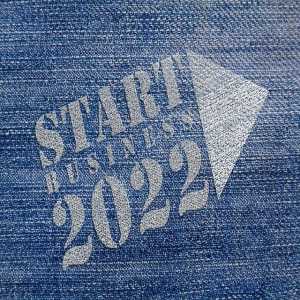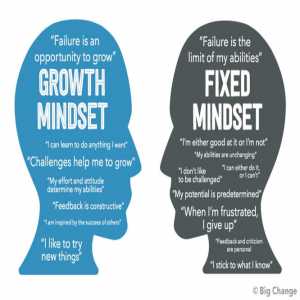How To Quickly Convert JPEG To PDF

In today’s digital world, you shouldn’t be surprised to know that JPG and PDF are some of the most used file types. Knowing how to quickly convert a JPG to PDF would ease your file sharing across the web and from your device to another person’s device.
How to Convert JPEG to PDF Using Universal Document Converter
Using the Universal Document Converter is not only fast and easy, but it will also help you to reduce the size as well as the resolutions of your images.
The tool eases your communication and document sharing.
To use the Universal Document Converter. Kindly follow these steps:
- Search and Download the Universal Document Converter.
- Install the tool on your PC.
- After installation, use the Windows and Fax viewer to open the JPEG, then click its toolbar and select the Print button.
- You will be taken to the Photo Printing Wizard window, where you can click on the Next button.
- At this point, the wizard displays the list of images found in the folder. You can select the actual image that you want to convert and then click the Next button.
- You will be prompted to select from the list of printers available. Pick the Universal Document Converter and hit print.
- Now go to the settings and click on Load Properties.
- Then select "Text document to PDF.xml" and select Open before selecting ok to shut down the Universal Document Converter Properties window.
- At this point, you are about to start the conversation. Hit the Next button on the Photo Printing Wizard window.
- Then pick a layout from the list and then click on the Next to initiate the conversion.
- At the end of the conversion, you will find the PDF file in the My Documents\UDC Output Files folder. This is the default path for all converted files.
- Now you can freely use any PDF viewer to open your converted file.
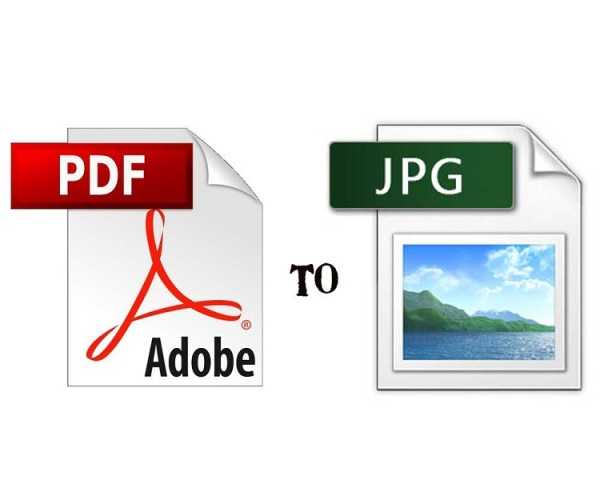
Top JPG to PDF Converter Software
Converting images in JPG to PDF can also be achieved by using other tools apart from the one mentioned above. The following are details of some software that you can effectively use.
#1. BatchPhoto Tool
The BatchPhoto tool is a unique tool for converting JPG to PDF. You can access this tool on your PC. The Windows and Mac versions are also available for you to install.
One basic uniqueness of the tool is that it was designed to process a large number of images at once. This feature makes it outstanding and easy to save time for you.
You can use the BatchPhoto tool to convert different image formats. In addition, you can use the tool to design a PDF album from different images.
Let’s go through how you can easily use this app:
- Step 1: Just select and add the images to the BatchPhoto app.
- Step 2: Do a brief edit to the images.
- Step 3: Select the location you would love to save the converted PDF file to.
You can save your file to a selected folder or email it to someone as well as upload it through FTP. All these features are embedded within the BatchPhoto app.
#2. PDF Element
Another interesting tool for converting JPG images to PDF is the PDF Element created by Wondershare. It is a PDF editor with access to both Windows and Mac users.
The most basic feature of this editor is that it gives you the freedom to manipulate a PDF file. You can use it to edit, read, restrict copying, add passwords, signing signatures, and more. The main reason we have included this tool in this list is that it can convert JPG to PDF.
To use this tool, just follow this short step:
- Install the app.
- Open the PDF element and choose the actual image that you want to convert.
- For single file conversion, click on create PDF.
- For multiple images, click on Combine PDF.
- Then edit your new PDF file.
- The save to your chosen location.
The PDF Element tool makes it easy to save the new PDF file as well as distribute it through Google Drive, Dropbox, or Wondershare cloud.
#3. Nitro Pro
The Nitro Pro is among the the best PDF readers in the market today. It features reading, editing, and conversion of JPG to PDF.
The use of Nitro Pro software is quite straightforward. The steps go this way:
- Just open the Nitro Pro tool.
- Then click on the Create & Combine button.
- Add the file or files you intend to convert to PDF.
- Edit the file.
- Start the conversion.
Some of the notable features of the Nitro Pro app includes
- You can add markups, reviews, and design elements.
- Extract, rotate, and rearrange pages.
- Create or edit forms.
- Apply a digital signature.
- Set passwords and permissions.
- Convert to numerous file types.
Finally, you can also distribute files to other platforms such as Google Drive, Dropbox, etc.
Author Bio
Contributor comprises full-time and freelance writers that form an integral part of the Editorial team of Hubslides working on different stages of content writing and publishing with overall goals of enriching the readers' knowledge through research and publishing of quality content.
Article Comments
No Comments!
At present there are zero comments on this article.
Why not be the first to make a comment?
Similar Articles
Sponsor
Search Articles
Experts Column
Latest Articles
Featured Articles
Most Popular Articles