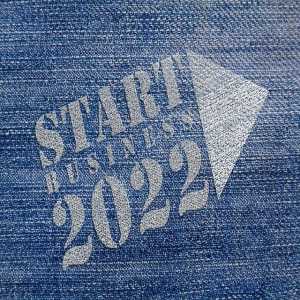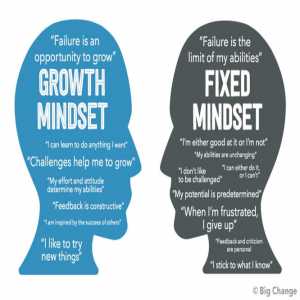How To Install Top Apps On Roku Platform

The main benefit of a smart TV is that it can connect to the Internet and access content from a variety of online sources. You can add apps from a variety of sources to a smart Roku TV or a Roku Player or Stick connected to a standard television.
We have provided this guide which will take you through the steps of installing an app on your Roku.
The users of a new Roku Live TV can browse linear and live free TV channels using the grid-like feature (linear means pre-programmed).
It is best to understand that the new Roku Live TV Guide resembles a cable guide, with a channel list down the side and time slots across the top.
It's a quick way to check out all of Roku's free live programming and on-demand content.

Top Best Free Channels Available on Roku for You to Access
#1 Roku Channel
The Roku Channel is the number one free channel, if you have a Roku, it will be right there for you. As a result, the Roku Channel, and many others that will follow it, are essentially aggregators of free, usually commercially supported content.
On the Roku Channel, you'll see a lot of that. In addition, you can enjoy some good TV and movies that they've selected which are also free of commercials.
2. Tubi
Our second choice for the top ten free Roku channels is Tubi. Tubi is once again offering free movies and television.
Is this a recurring theme? Free movies and TV shows. Tubi is set up in the same way that Netflix is.
There are categories, which are usually in tile format. In addition, when you log in, everything will be in one place for you to peruse, and it's...
Don’t be surprised that we are saying that you can compare Tubi to Netflix.
3. Crackle
Sony has developed a service it refers to as Crackle which you can log into or skip if you don't like to.
When you log in, you can easily save your preferences as well as your profile information. Although, they have a slightly different layout here so that you can sort to the category that you want a little faster and more easily.
Some features, such as the Watch Later Tab, require you to log in.
4. FilmRise
Currently, there are many FilmRise apps, and you may be thinking, "Well, they're all the same."
You will find a lot of crossover content, which you can see if you download the FilmRise Free Movies and TV app or the FilmRise Free TV app.
Movies can be viewed in the FilmRise Free TV version. I'm not sure why these two are separated, but when you come in here, it'll be like Tubi, where you can browse through it like Netflix.
5. Pluto TV
Let's try something a little different this time. Pluto TV is another free option.
Pluto TV, unlike the others, makes no attempt to imitate Netflix, Hulu, or other similar services.
Pluto TV is a cable or satellite subscription that allows you to log in, watch a live channel, and scroll through a variety of live channels.
So it won't be the channels you're used to, but rather some of their offshoots.
Some niche channels will be excited to be a part of something like this.
Pluto TV is gradually gaining popularity for some good reason. You will find a lot of great stuff on Pluto TV to look through, and you can also browse by category.
It is easier for you to sort your way through Pluto TV if you want to watch news, movies, or anything else.
How to Add Apps Using the Roku Mobile App
Another good feature of the Roku app is that you can also add channels using your smartphone.
- From Google Play Store, download the Roku app.
- Tap the Channel icon when you have opened the app on your device. You will find this on the navigation bar at the bottom of the screen.
- You can find your channel by scrolling down to search by genre or tapping the magnifying glass icon to search by name.
- When you have found the channel, select “Add Channel”.
Does Roku have Android OS?
Roku, unlike its main rivals Amazon, Google, and Apple, does not use a smartphone-based operating system.
We've kind of held our ground on that for a long time, especially in comparison to our key competitors on the license OS side, such as Android TV and Amazon Edition Fire TV, which use the fourth version of Android."
You can also download Roku Channel from the Website
- Open Roku Website on your computer or smartphone
- You will be asked to sign in to your Roku account, use your log-in details to sign in.
- Then, you will see the “Manage Account” tab, select “Add Channel” with a code.
- You will need to enter the Channel Access code which will be given to you by the channel provider, then select “Add Channel”.
- Just acknowledge the warning message that appears.
- You are done.
Author Bio
This user has not submitted a user bio yet
Article Comments
No Comments!
At present there are zero comments on this article.
Why not be the first to make a comment?
Similar Articles
Sponsor
Search Articles
Experts Column
Latest Articles
Featured Articles
Most Popular Articles